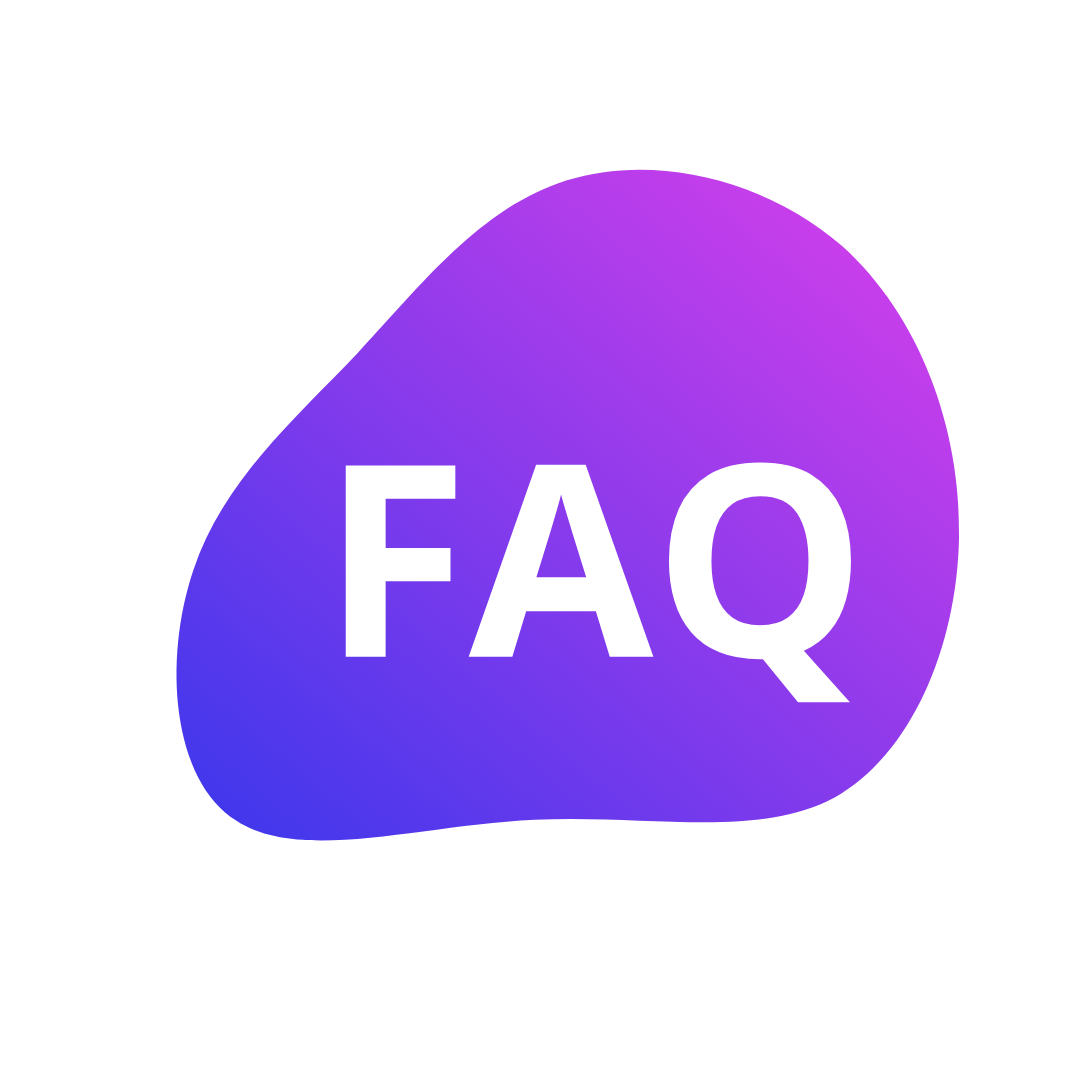
To change or add your business location, please follow these steps:
To change or add your business location, please follow these steps:
To add new services, follow these steps:
To add a new team member, follow these steps:
To view and edit your appointments, follow these steps:
To book an appointment, follow these steps:
Your appointment will be successfully booked upon completion of these steps.
To view and manage your appointments, follow these steps:
Your appointment will be successfully canceled upon confirmation.
A reminder message will be sent to the client's number 24 hours before the scheduled appointment date.
No, currently not.
To view all your appointments on a calendar, follow these steps:
No currently not.
To book an appointment, follow these steps:
Your appointment will be successfully booked upon completion of these steps.
To send marketing emails, follow these steps:
To remove a staff member, follow these steps:
To set permissions for staff, follow these steps:
To add new clients to your database, follow these steps:
No currently not.
To view and edit your client's appointments, follow these steps:
To contact Kimih support, follow these steps:
Our team will respond to you within 24 hours.
To find guides or contact us for support, you have two options:
Interactive Support Chat System:
Support System:
Our team will contact you within 24 hours.
To find solution, you have two options:
Interactive Support Chat System:
Support System:
Our team will contact you within 24 hours.
No currently not.
To book an appointment, follow these steps:
Your appointment will be successfully booked upon completion of these steps.
To view and manage your appointments, follow these steps:
Your appointment will be successfully canceled upon confirmation.
No currently note.
To view your booked appointment history, follow these steps:
Currently, you can only cancel your bookings. To do this, click on the menu option in the top navbar and select the "Appointments" option. All your appointments will appear with a cancellation option. Click on "Cancel" and, after confirmation, your appointment will be canceled.
All the services offered by different stores are listed on the landing page.
The landing page lists all the services offered by different stores and their prices.
No currently not
Yes, you can purchase plans or packages by visiting the pricing page. All available packages and their services are listed there, allowing you to choose and buy the one that suits your needs.
Currently, the supported payment method is Stripe. However, you can also pay through your wallet for bookings.
Yes, you can pay through Stripe.
After completing your payment, you will be redirected to your bookings or products page, accompanied by a success message.
Yes, upon canceling your appointment, the amount will be refunded to your wallet.
To reset your password, click on the "Login" option from the navbar menu. Enter your email address and continue. Then, click on "Forgot Password" and provide the email associated with your account. We will send you a reset password link with instructions to your email.
Click on the menu in the top navbar and select the "Profile" option. Your profile details will be displayed, and you can update them from this page.
You can address this by contacting support.
To find solution, you have two options:
Interactive Support Chat System:
Support System:
Our team will contact you within 24 hours.
To contact Kimih support, follow these steps:
Our team will respond to you within 24 hours.
To find guides or contact us for support, you have two options:
Interactive Support Chat System:
Support System:
Our team will contact you within 24 hours.
No currently not.
When you cancel an appointment the amount is refunded to your wallet.
Before making an appointment, please review the tax information to avoid any confusion.
For this please refer to our privacy policy page.
All preventive measures are in place to ensure COVID-19 safety. This includes enhanced sanitation protocols, social distancing guidelines, and mandatory mask-wearing. Your health and safety are our top priorities, and we are committed to providing a safe environment for all. Please adhere to the guidelines to help us maintain a safe space for everyone.
You can find the location of the business by using the search feature on the landing page. Additionally, all stores are displayed along with their respective locations.
The business hours are also shown with their business.
To find a solution, you have two options:
Interactive Support Chat System:
Support System:
Our team will contact you within 24 hours.
No, you can only book appointments that business users are offering.
To leave a review, follow these steps:
Yes, you can only edit your reviews. To do this, click on the menu in the top navbar and select the "My Feedback" option. All your submitted reviews will be displayed. Click the "Edit" button next to the review you wish to update.
To leave a review about your experience, follow these steps:
Yes, your reviews are visible to other customers only when the Admin approves it.
No currently not.
No currently not.
No currently not.
No currently not.
No currently not.
No currently not.
Coming Soon.
Coming Soon.
Coming soon.
Coming Soon.
No currently not.
You can translate the content of this page by selecting a language in the select box.